
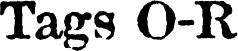 |
Used to embed an ActiveX control into a web page. Used in conjunction with <param>. The object tag specifies the ActiveX control to use and param sets the options for the control. The syntax for use is the param tags located inside of the object tags. Here's some sample (but functioning) code.
<object id="ielabel"
classid="clsid:99b42120-6ec7-11cf-a6c7-00aa00a47dd2"
codebase="http://activex.microsoft.com/controls/iexplorer/ielabel.ocx
#version=4,70,0,1161" type="application/x-oleobject" width=150 height=60
vspace=0>
<param name="Angle" value="45">
<param name="Alignment" value="4">
<param name="BackStyle" value="1">
<param name="BackColor" value="#ffffff">
<param name="Caption" value="Look at Me!">
<param name="FontName" value="Times New Roman">
<param name="FontSize" value="20">
<param name="ForeColor" value="#ff0000">
</object>
This would appear as:
All of the ActiveX examples will make use of the Microsoft I.E. Label control.
I know this looks confusing, but it's not really that hard. Now I'll discuss the attributes of the <object> tag.
- id=
Gives the control a unique name so that it can be referred to by other controls as well as JavaScripts or VBScripts. The value can be anything you want.
<object id="control">
<object id="ielabel"> - classid=
Every control has it's own unique classid number. When the control is installed on your system, the classid is stored in the registry so that when a control is called from an HTML document, the system can know exactly which control to use. When you find a control you want to put on your page, use the provided documentation or look at the source to find the classid for the control. Do not try to memorize them.
- codebase=
If a person viewing your page doesn't have the control specified (IE Label in this case) installed on their system, the browser will look for the codebase. This is a URL where the control's code can be found. Then the browser will automatically download and install the code. If there are multiple versions of the control, you can specify which one to use by using #Version=version at the end of the codebase. Substitute the second version with the version of the control.
codebase="http://www.microsoft.com/controls/iexplorer/ielabel.ocx
#Version=4,70,0,1161"
- height=, width=, align=, border=, vspace=, hspace=
These are work the exact same way they do for the <img> tag and take the same values.
The param tags define values for variables that are unique to each ActiveX control. The documentation provided with the control will tell you what parameters are available and the possible values for them. See the <param> tag.
| I.E. | Netscape | |
|---|---|---|
| <object> | X |
HTML Reference
| Tags A | Tags B | Tags
C | Tags D | Tags E-G |
| Tags H-K | Tags L-N | Tags O-R | Tags S | Tags T | Tags
U-Z |
Starts an ordered list and slightly indents it. (For the complete lowdown on lists, visit my List Tutorial) This tag is used in combination with the <li> tag.
<ol>
<li>Item 1</li>
<li>Item 2</li>
<li>Item 3</li>
</ol>
- Item 1
- Item 2
- Item 3
<ol> has 2 attributes, type= and start=.
- type=
Specifies the numeral type to use in the list. Values are 1, A, a, I, or i. Type 1 uses standard numbers. Type A uses capitol letters. Type a uses lowercase letters. Type I uses capitol Roman numerals. Type i uses lowercase Roman numerals.
<ol type=i>
<li>Item 1</li>
<li>Item 2</li>
<li>Item 3</li>
</ol>- Item 1
- Item 2
- Item 3
- start=
Specifies the value the list should start on. The default is one. If start is set to, for example, 3, and a type= is specified, the list starts on the third value of that type. So the list would start on 3, C, c, III, or iii, depending on the type.
<ol start=5>
<li>Item 1</li>
<li>Item 2</li>
<li>Item 3</li>
</ol>- Item 1
- Item 2
- Item 3
| I.E. | Netscape | |
|---|---|---|
| <ol> | X | X |
| ...type= | X | X |
| ...start= | X | X |
HTML Reference
| Tags A | Tags B | Tags
C | Tags D | Tags E-G |
| Tags H-K | Tags L-N | Tags O-R | Tags S | Tags T | Tags
U-Z |
Specifies the start and end of a paragraph. The end tag is optional, but I highly recommend using it, especially when using the align attribute. Traditionally a paragraph has the first line indented. This is not the case with this tag. I have noticed, however, that I.E. 3.0 displays, under certain conditions, a very small indent of about 2 or 3 pixels. When the tag is started, the current line is ended, a blank line inserted, and a new line is started. This paragraph is ended with a </p>. The example is started with a <p>.
<p>This is the first line of the paragraph. This paragraph ends here.</p>
This is the first line of the paragraph. This paragraph ends here.
- align=
Specifies the alignment of the paragraph. Possible values are left (default), right, or center.
<p align=left>I'm at the left.</p>
<p align=right>I'm at the right.</p>
<p align=center>I'm centered.</p>
I'm at the left.
I'm at the right.
I'm centered.
| I.E. | Netscape | |
|---|---|---|
| <p> | X | X |
| ...align= | X | X |
HTML Reference
| Tags A | Tags B | Tags
C | Tags D | Tags E-G |
| Tags H-K | Tags L-N | Tags O-R | Tags S | Tags T | Tags
U-Z |
©1996-1999 Gilpo All rights reserved. This document may not be altered in anyway or distributed without the expressed written consent of Gilpo. All information contained herein is deemed to be accurate but is not warranted.